1. Installing and Running WAMP Server
Download & Install WAMP server from www.wampserver.com/en/. Once you have installed wamp server, launch the program from Start -> All Programs -> WampServer -> StartWampServer.
You can test your server by opening the address http://localhost/ in your browser.
Also you can check phpmyadmin by opening http://localhost/phpmyadmin
Following is a screen cast of Downloading and Installing WAMP Server.
2. Creating and Running PHP Project
Now you have the environment ready to develop a PHP & MySQL project. Go to the location where you installed WAMP server (In my case i installed in C:wamp) and go to www folder and create a new folder for your project. You have to place all your project files inside this folder.
Create a folder called android_connect and create a new php file called test.php and try out simple php code. After placing following code try to open http://localhost/project/test.php and you should see a message called “ Welcome, I am connecting Android to PHP, MySQL“.
test.php
echo "Welcome, I am connecting WAMP to PHP, MySQL";
Following is a screen cast of Creating and Running a simple PHP project.
3. Creating MySQL Database and Tables
In this tutorial i am creating a simple database with one table. Through out this tutorial i am using same table to perform example operations. Now open phpmyadmin by opening the address http://localhost/phpmyadmin/ in your browser. You can use the PhpMyAdmin tool to create a database and a table.
I am creating a database named androidhive and a table called products.
CREATE DATABASE test_db;
CREATE TABLE products(
pid int(11) primary key auto_increment,
name varchar(100) not null,
price decimal(10,2) not null,
description text,
created_at timestamp default now(),
updated_at timestamp
);Following screen is a cast of creating database and tables in phpmyadmin
4. Connecting to MySQL database using PHP
Now the actual server side coding starts. Create a PHP class to connect to MySQL database. The main purpose of this class is to open a connection to database and close the connection whenever its not needed. So create two files called db_config.php and db_connect.php
db_config.php – will have database connection variables
db_connect.php – a class file to connect to database
Following is code for two php files
db_config.php
/* All database connection variables */
define('DB_USER', "root"); // db user
define('DB_PASSWORD', ""); // db password (mention your db password here)
define('DB_DATABASE', "test_db"); // database name
define('DB_SERVER', "localhost"); // db server
This was all about to install wamp server, create first php project and database connectivity. I hope you like it, Keep reading our other programming tutorials.
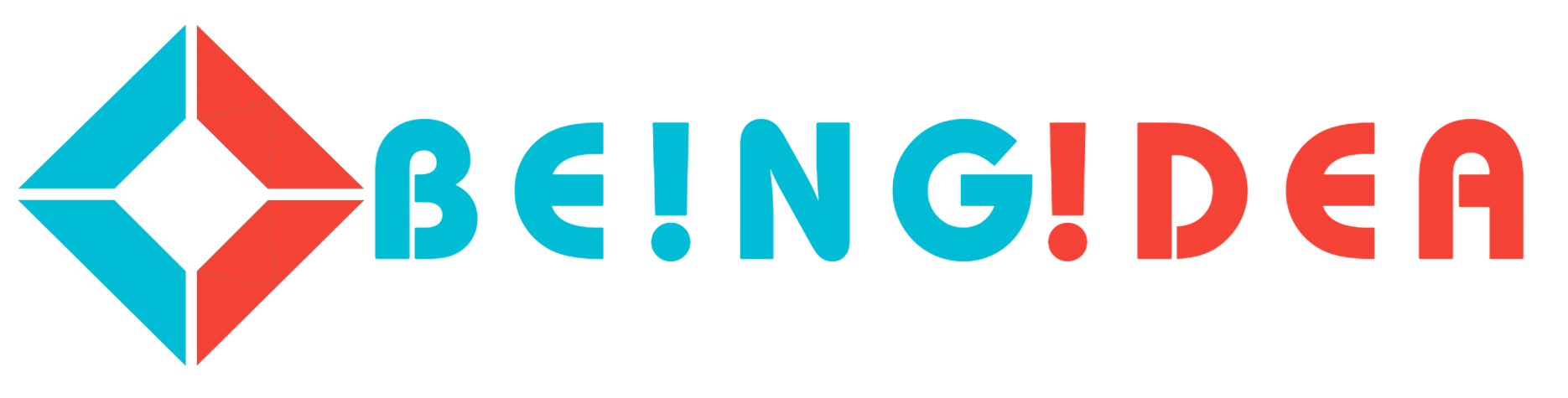

0 Comments